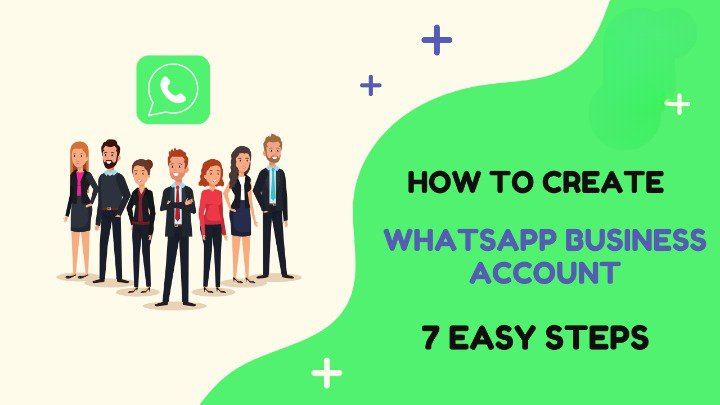It is our goal to explain how our readers can create a WhatsApp Business account.
Do you know that WhatsApp can be used to create chatbots, provide customer support, and promote products and services?
Yes, you heard it right! Before that,
If you want to prank your loved ones or for brand marketing and want to create a fake WhatsApp business profile then you can go for a Fake WhatsApp Chat Generator tool. This tool will assist you in effortlessly generating fabricated WhatsApp conversations for the purpose of pranks or marketing activities.
Now let’s check how to create WhatsApp Business Account for real.
Let’s check it out.
What is WhatsApp Business Account?
There is now a productive platform available on WhatsApp called WhatsApp Business.
A variety of industries benefit from this, including small and large companies. Consequently, businesses can deliver important notifications to customers or interact with them instantly.
APIs can also be used to automate WhatsApp Business. By integrating with automation tools, you can send automated messages, respond to queries, and showcase catalogues.
You can create a WhatsApp business account by following these steps:
Steps on How to Make WhatsApp Business Account
You can download a WhatsApp Business App for free.
1. Get Whatsapp Business for Free
The WhatsApp Business app can be downloaded from the Android and Apple app stores. In between WhatsApp and WhatsApp Business, there is a slight difference in the logo. Check & download the app on your device. After you download it, launch it.
2. Agree to the Terms of Service and Proceed Further
WhatsApp Business users should read the Terms of Service now that they have received the new policy update. You can continue after reading it by clicking Continue.
3. Create WhatsApp Business Account
In order to create a WhatsApp Business Account, you have two options. Either by converting the number you currently have for business purposes or using a new number only for a WhatsApp Business. According to us use a new number.
When creating your WhatsApp Business account, you will be prompted to enter your phone number. The system will ask you to choose a default phone number (current) or you can change it. Your preference can determine which number you enter. There is only one number allowed for each WhatsApp Business account.
Next, verify your phone number.
4. Phone Number Verification For WhatsApp Business Account
Your WhatsApp Business account can be associated with the phone number you enter. A text message or a phone call is used to verify phone numbers.
For verification, WhatsApp Business sends you a six-digit SMS code, which is automatically captured by the app. If you are using the number elsewhere (other than on your current device), you will need to manually enter it. In case you don’t get an SMS, you can simply verify it over the phone.
5. Converting WhatsApp to WhatsApp Business (Only for Personal WhatsApp Users)
In case you’re using your personal WhatsApp number, it’s important to move your data to WhatsApp Business. A number of images, videos, chat messages, and contact numbers will be transferred to WhatsApp Business.
To proceed, you must give WhatsApp permission. In case two-factor authentication has been enabled, enter your code. Once the information has been transferred to WhatsApp Business, it will be available there. In some cases, processing large media takes a long time.
6. Provide WhatsApp Business With File Access Permissions
In order for WhatsApp Business to access your contacts and media files, you need to grant it permission. Engaging your customers and sharing files will be easier with this.
7. Create a WhatsApp Business Profile
It is now time to create your WhatsApp Business Account. As part of the business details requirement, you will need to provide the following information.
- Business Name: Add your official business name to engage your audience.
- Profile Picture: This is where you can display your business logo.
- Category: Select your business’s category from the dropdown list.
- Description: Give 256 characters a brief description of your business.
- Business Address: List the official address of your business.
After this, you can add additional details on the explore business tools window or you can skip now also and add them later.
Additional Fields –
- Business Profile: Enter the work hours, e-mail address, and website address of your business.
- Catalog: Your catalog should showcase the products and services you offer.
- Messaging Tools: You can set up automated responses, which is convenient.
To boost your business’s brand visibility, it’s better to provide all the details required. By doing this, you will increase the credibility of your business and can connect with your customers without any worries.
The given steps above on how to open a whatsapp business account will help you to create a WhatsApp Business Account easily.